Add manual judgment and wait stage and blue/green prod deployment
Next, we’re going to show a blue/green deployment, which is handled by Armory’s traffic management capabilities. We’re going to gate the deployment with both a manual judgment and a wait stage. First let’s touch on what is a Blue Green Deployment.
A blue/green deployment is a deployment strategy in which you create two separate, but identical environments. The environments could be separate clusters of EC2 Instances, separate Kubernetes clusters, or deployments in Kubernetes running in different namespaces. The concept is one environment (blue) is running the current application version and one environment (green) is running the new application version. Using a blue/green deployment strategy increases application availability and reduces deployment risk by simplifying the rollback process if a deployment fails. Once testing has been completed on the green environment, live application traffic is directed to the green environment and the blue environment is deprecated.
For more information, you can read the Armory blog article Leverage Advanced Deployment Strategies to Change How You Ship Software. The blog post not only the options for doing Blue Green deployments, it describes Canary deployments and deployment strategies for features.
Edit your pipeline:
Navigate to “Pipelines” in Armory Enterprise UI
Click on the “Configure” button next to your pipeline (or click on “Configure” in the top right, and select your pipeline)
Add the Manual Judgment Stage:
- Click on the “Deploy Staging” stage
- Click on “Add stage”
- Select “Manual Judgment” from the “Type” dropdown
- In the “Stage Name”, enter
Manual Judgment: Deploy to Prod - In the “Instructions” field, enter
Please verify Staging and click 'Continue' to deploy to Prod - Click “Save Changes” in the bottom right.
Add the Wait Stage:
- Click on the “Deploy Staging” stage
- Click on “Add stage”
- Select “Wait” from the “Type” dropdown
- In the “Stage Name”, enter
Wait 30 Seconds - Click “Save Changes” in the bottom right.
Notice how we now have two stages that “Depend On” the “Deploy Staging” stage. Once the “Deploy Staging” stage finishes, both of these stages will start. A stage can have one or more stages that depend on it.

Now we’re going to add the Kubernetes blue/green “Deploy Prod” stage
- Click on the “Manual Judgment: Deploy to Prod” stage
- Click on “Add Stage”
- In the “Type” dropdown, select “Deploy (Manifest)”
- Update the “Stage Name” field to be
Deploy Prod - Click in the empty “Depends On” field, and select “Wait 30 Seconds”.
Notice how this stage depends on both the wait and manual judgment stages - it will wait till both are complete before it starts. A stage can depend on one more or stages.
- In the “Account” dropdown, select “Spinnaker”
- Check the “Override Namespace” checkbox and select “prod” from the “Namespace” dropdown
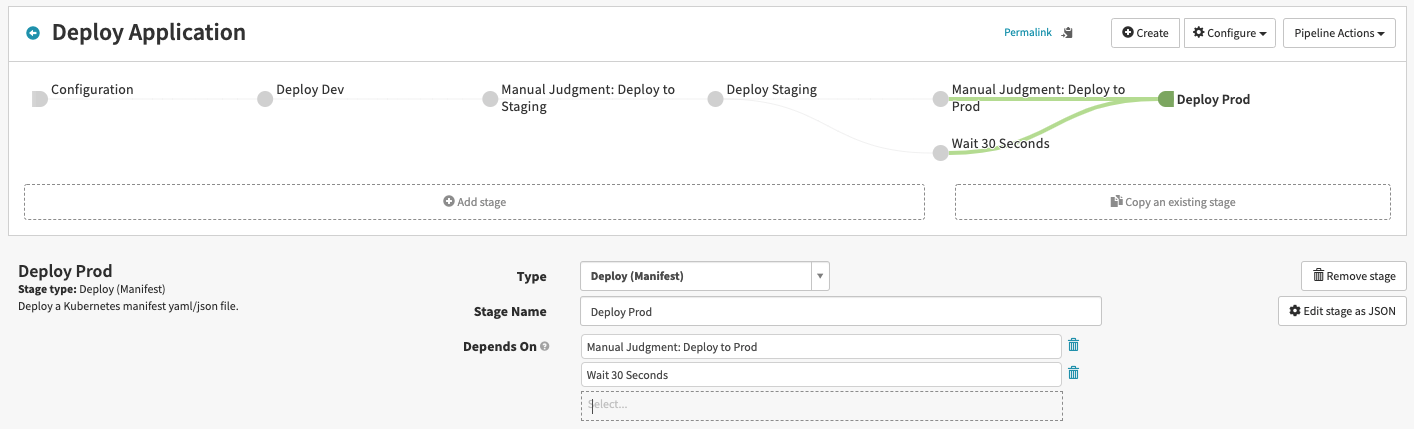
- In the manifest field, copy and paste the below content:
apiVersion: apps/v1 kind: ReplicaSet metadata: name: hello-today spec: replicas: 3 selector: matchLabels: app: hello-today template: metadata: labels: app: hello-today spec: containers: - image: 'justinrlee/nginx:${parameters["tag"]}' name: primary ports: - containerPort: 80 protocol: TCPNotice that this manifest is different from the other two manifests - this is explained below.
- Below the manifest block, go to the “Rollout Strategy Options”
- Check the box for “Spinnaker manages traffic based on your selected strategy”
- Select “prod” from the “Service Namespace” dropdown
- Select “hello-today” from the “Service(s)” dropdown
- Check the “Send client requests to new pods” checkbox
- Select “Red/Black” from the “Strategy” dropdown
- Click “Save Changes” in the bottom right.

Then, trigger the pipeline:
- Click back on the “Pipelines” tab at the top of the page
- Click on “Start Manual Execution” next to your pipeline and specify some desired tag value
- Click “Run”
- Monitor execution and click “Continue” on first manual judgment stage after Deploy Dev
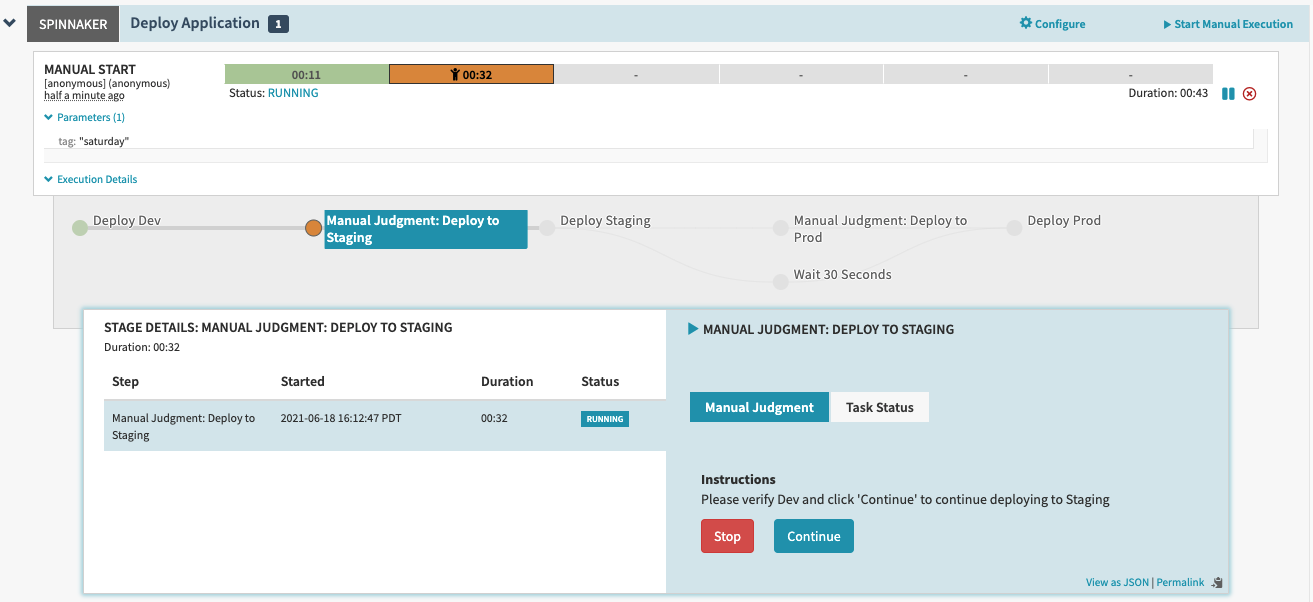
- Wait a few seconds until “Deploy Staging” completed. Now you can see “Wait 30 Seconds” stage is also executing in parallel with “Manual Judgment: Deploy to Prod” stage, and “Deploy Prod” stage is waiting for both. Confirm manual judgment by clicking “Continue”.
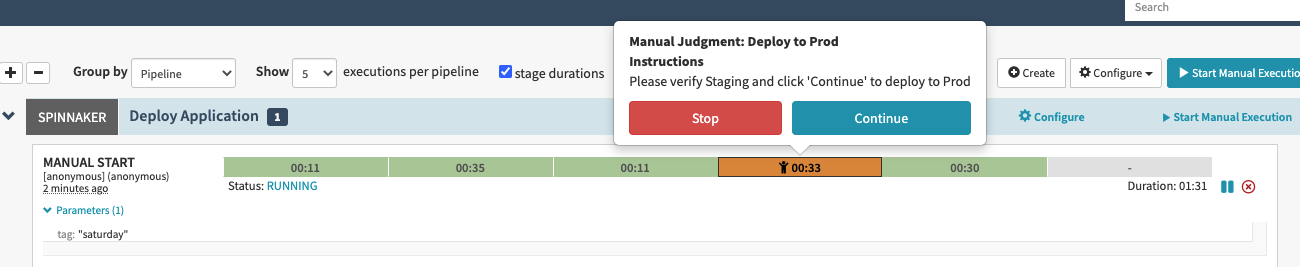
- Once “Deploy Prod” is completed you will see the following execution graph.
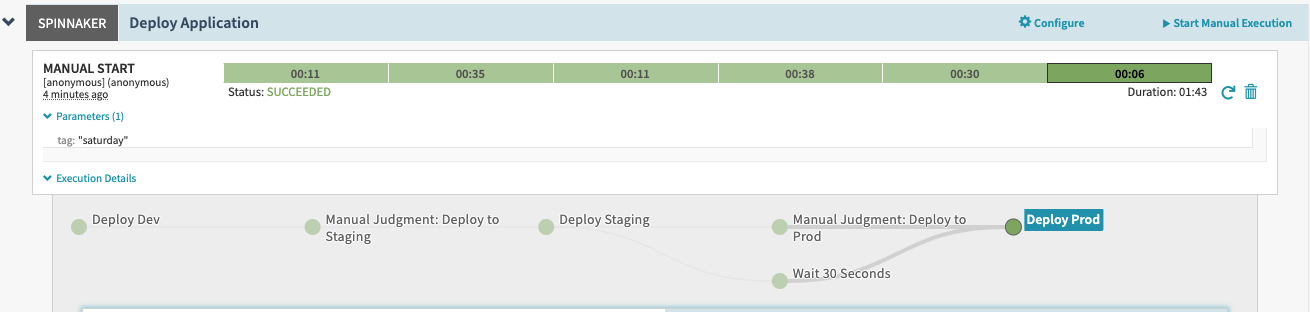
- Go to “Load Balancers”, find Prod Ingress and it’s URL, add “/prod/hello-today” and check your production deployment
